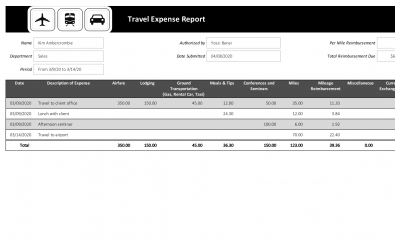Travel Expense Report Template
Travel Expense Report Template Excel
The word travel expense report conjures up dread in middle managers across the country. This will no longer be the case after we have shown you the power of our travel expense report template spreadsheet. No longer will you need to trudge through the dreary process of creating these reports all on your own. The template breaks it down so you can simply and easily fill it out, saving both time and energy in the process.
Travel expense reports may not be fun but they are highly important for a successful company. They allow you to keep track of all of the expenses that were incurred on a business trip. This includes things such as airfare, food, phone, and other types of expenses. At the end of the year, they will allow you to easily enter tax season with confidence because you already have a detailed paper trail for every single thing that the company has spent on travel. So let’s get started learning how to use the travel expense report template excel.
How to Use Travel Expense Report Template
The template is made using the software Microsoft Excel so you will need to have a copy installed on your computer in order to interact with the file. If you do not already have a copy it is available for purchase through Microsoft. Chances are if you are worried about an expense report for travel the company computer already has a copy of the software installed but it never hurts to check twice in case you download the template only to be disappointed.
After we have the proper software to take advantage of the template then we can go ahead and download it to our computer. Once the file is ready we can open it up. Microsoft Excel has plenty of aging options that can let you customize it but before we get into the advanced features of this software let’s go over how to use the template as is.
Immediately upon opening the travel expense report template spreadsheet you will likely be impressed with how clean and organized it looks. Compose yourself and get ready to jump in. Let’s look at everything that is available for you to fill out.
The. Dry top of the template is where any information regarding the employee and their information will go. The first cell is where you will put the name of the respective employee. Now that this has been entered, put their contact information including phone number and employee identification number.
Next, we can put in the information for their manager, their manager’s contact information and which department they are associated with the company. The last section of the top area is where we can list the purpose of the travel expense, where the travel was headed and the dates that it covered. Entering all of this information makes it much easier to go back in the future and figure out whom to talk to if you have any questions so do not skip it as you may end up regretting it.
Now we can begin working on the fun stuff. The next section is where the most important information is going to be. It will list the dates and total amounts of various expenses that were incurred during the trip. The very first column of cells is for the date. Enter the dates of each expense item here. Now we can go across the row and begin to enter all of the expenses that were incurred by the category. If you would like to, you can put a description for each item so you can easily identify it in the future when you are reviewing the travel expense report.
Once you have filled out all of the items that need to be put in the travel expense report it is time to do some math. Add up the totals from each column for each row. On the far right is a column labeled total. Enter the total amounts for each row in this column. After the far right column is completed we can then add up the totals for the columns and put the result in the cell that is below the rest of the table. That number represents the total amount spent on a business trip. This will allow you to easily calculate the total amount of reimbursement that the employee should receive according to whatever policies that your company has in place for this circumstance.
Now we can move on to the itemized expenses section. This is where you can break things down even further. Here you can list each and every expense instead of simply the total for each category on a specific date. This can be left blank if you do not take itemized deductions at the end of the year. However, if you do take the itemized deductions it will allow you to go back at the end of the year once it is tax season and approach things with confidence.
We are now completely done with your travel expense report template. We can make sure that things are backed up by using the save feature built right into the software. The quickest to do this is to use the shortcut. While holding down the control key simultaneously press the software key. This will bring up a dialog box where you can name the file and save it to your computer for easy retrieval. If you would like you can now go ahead and print out the report so you can file away a paper copy.
Additional Tips on Using Travel Expense Report
Microsoft Excel has an amazing array of features for the more advanced user. You can easily modify the size of any of the cells if your information is not able to fit properly with the existing dimensions. All you need to do is click and drag on the edge of any cell to resize it. If there is a category of expense that is not already on the template that you would like to add just right click and add a new column. Title it at the top by clicking in the cell and typing like you did when entering the expense information earlier. If you would like to add more items or dates you can also just as easily add an additional row using the same process. At the end of the day you can use this template as a starting point to easily create the perfect travel expense report for your company.