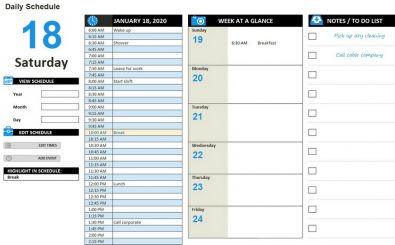Daily Calendar Template
If you struggle with keeping on top of your schedule, you’re not alone. So often we forget small details, important errands, and even appointments and meetings in our busy days. Excel templates have helped many people stay on top of their tasks. If you are looking for a more in-depth approach to your to do lists template Excel has just the thing for you.
Whether it’s because of lack of organization or there’s just too much to keep track of, a planner can be a big help. There are many free Excel templates that can help us track sales, make epic lists, and even manage business merchandise. Now there is one that can help you with your daily schedule. But it’s more than the regular Excel calendar templates. This Daily Interactive Schedule Template helps you keep track of minute tasks like showering and break times, and the big stuff like anniversaries and vacation dates. Best of all, it’s free and easy to use.
The best way to stay on track of a daily schedule is to get up on time. With alarms, that can be accomplished, but we are often groggy for up to an hour after waking. If you don’t have a schedule for your mornings, you could easily find that the time has escaped you. You may have to get dressed and head out the door without a shower or breakfast. Having a daily schedule that is set by intervals is a great way to keep track of your schedule even in tight situations. Your schedule can be notated as often as every 15 minutes, so you can do everything you need to get ready for your day without missing a thing.
This template was designed with you in mind. It has separate tabs with unique features, and each one has spacious and organized fields for you to enter in your specific needs. The Daily Schedule tab has three columns itself, showing you your day, your week and a list of errands. No matter how busy or relaxed your schedule is, it has to be organized, or it won’t be efficient. If you’re ready to get on top of your schedule, then download this template and get started.
How to Use the Daily Calendar Template
Just like other Excel templates, getting this template is as easy as clicking the link on this page and downloading it. Once it has opened, you can see there are three tabs on the bottom of the page titled Daily Schedule, Event Scheduler and Time Intervals. To get started, make sure you are on the Daily Schedule tab, and use the boxes on the left side to fill in the current year, month and day. The schedule will update its calendar to reflect the day you want to start your schedule on. Then use each tab to edit and customize the time intervals and add your scheduled items.
Included Features
Let’s begin with the first tab, Daily Schedule. It’s updated to your current day and has some things added already just to show you what a schedule can look like. The schedule is pre-set for 15 minute intervals. If you want to change that to something else, use the Time Intervals tab.
Once you are on the Time Intervals tab, you will see on the left a place for you to add the start time, intervals and end time. This can be as simple as the start and end of a workshop or long meeting, or as complex as your entire day. Go ahead and change that to reflect when you need your schedule to begin and end. Use the drop column next to the interval field to select whether you want your intervals to be 15, 30, 45 or 60 minutes long. The column on the right will update to show you what that will look like. If you like what you see, head to the Event Scheduler tab.
Now you are ready to add your specific tasks per interval. Start with an easy one: when do you want to wake up? Click the middle column that shows the times and then click the drop down to pick the correct time. Enter in “wake up” and move on to the next task. On this tab, you only fill in intervals that you are using. So if you wake up at 6:00, but don’t shower till 7:00 skip the intervals in between and go from 6:00 to 7:00. If you need more rows than the template started with, click the bottom right corner of the third column. You can drag the whole field down to extend the rows and give you more space. Add as many intervals and tasks as you need. An easy way to stay organized all day is to start your schedule with the time you wake up. If you are using this to create Excel employee schedule templates, start the first interval with your work shift or meeting times. Now, your daily schedule is complete. Take a look at the first tab and see how it looks.
Tips on Using the Daily Calendar Template
Go back to the Daily Schedule tab, and enter in the rest of the week, and the intervals and scheduler tabs as necessary. Then you will see your middle column on the first tab show you a glimpse of your current week. On the Daily Schedule tab, the column on the far right is for any notes that you may need. If you are used to using a to do lists template Excel added one right into this daily schedule. Use this to add groceries you need to pick up, rather than put each item in your Event Scheduler. It will save you space and keep your schedule looking clean and organized. Treat this like you would other Excel calendar templates and fill in events like anniversaries, or important meetings as far ahead as you need.
Free Excel templates are making things easier for everyone, from list-making to sales tracking and now your daily schedule. This template is a great tool for everyone whether you use it for yourself, work or the classroom. You can print these out for yourself and others to make sure everyone has the same information and keeps track of important tasks. Use this like other Excel employee schedule templates to keep your associates on the same page. Not only will it help you stay organized personally, but you can customize it to cover long workshops, meetings, classes or lectures. You can stay on top of your busy schedule and edit it whenever you need.
DOWNLOAD